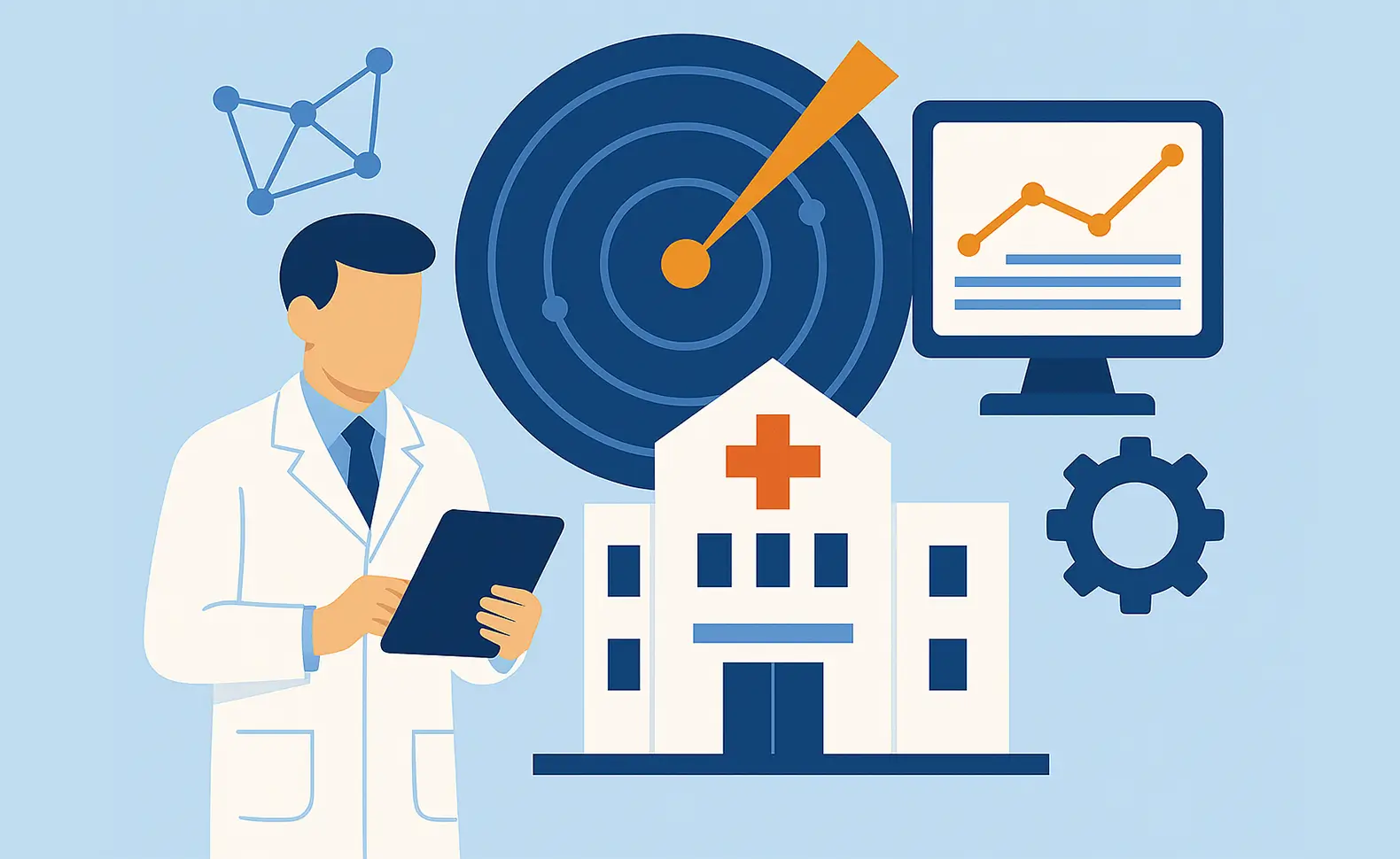A major problem with IT documentation is that it must be as up-to-date as the underlying information is. Creating the documents requires a lot of work, but often you find that the documents are no longer up-to-date the very next day. Or the necessary update service for the IT documentation is completely neglected. You need a solution which permanently keeps your data current, so that your IT documentation will deliver the intended benefits and added value.
Automate the retrieval of current inventory data
The Docusnap documentation tool provides a solution to this end which is covered by the basic license. Inventory scans in your network can be scheduled for automatic execution in the background. This way, you always collect current data from your network, increasing the quality of your IT documentation. And along with the higher quality, there will be better acceptance and increased benefit from this elementary building block of your IT network.
Docusnap Server –part of the standard installation
In Docusnap, you can benefit from the integrated Docusnap Server functionality. It allows you to save defined inventory jobs. What is more, you have the option to schedule the jobs to be executed later in the background. If Docusnap is only installed on your normal workstation, problems might arise, because the computer must run all the time to enable these time-controlled inventory scans. Therefore, we recommend that you install the Docusnap application on a computer which is permanently available in the network: either on a server with sufficient capacity or on a dedicated machine. Installing Docusnap on a virtual machine could also be an option in this case.
From the “Management” menu of Docusnap, you can access the configuration of the Docusnap Server. There is no special installation file – the Docusnap Server is part of the standard installation. You only need to specify credentials for the server service, select the start type of the services, indicate the Docusnap database, and set up e-mail notifications, if you need them.
As the Docusnap database, select the database where your inventory data is stored. Then, specify the path to the team settings and the documentation path in the next window. Here, it is also recommended to select the existing paths. This way, all authorised persons can access the automatically created plans and datasheets.
The Docusnap Server can also be used to execute inventory jobs according to the schedules configured for this purpose. A schedule can only be enabled if this feature has been turned on in the Options dialog. For more information, refer to the blog post “Job Management for Inventory Scans” and, of course, to the Docusnap User Manual.
Save your inventory jobs
If you do not intend to use the scheduling function, it is actually not necessary to set up the Docusnap Server. You can, however, use it to save inventory jobs without creating schedules for background execution. This enables you to access the jobs manually at any time without the need to repeat the entire definition process in the wizards again and again. Thus, Docusnap provides a user-friendly way to handle your inventories.