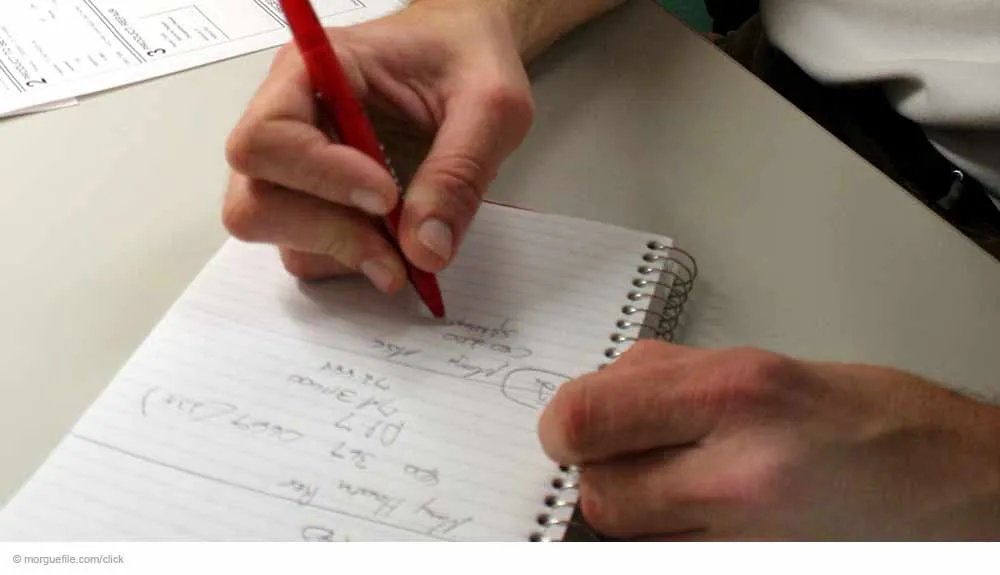
A good IT documentation depends on the underlying inventory data. If this data is not up-to-date, the quality of the IT documentation will suffer. You can use the Docusnap documentation suite to gather the configuration data of your IT systems by performing inventory scans. For this purpose, multiple wizards are available that help you query and read the data for the corresponding products. This step is made easy by the fact that none of these scans requires the installation of an agent on the corresponding target system.
For performing the scans, Docusnap only uses standard mechanisms. This way, you can avoid that by using the documentation tool, additional security loopholes are opened up in your IT systems. With other software products, this might happen sometimes because they need special software agents. For a Docusnap inventory, however, you only need the corresponding authentication, i.e. you specify the user name and password on the target system.
The basic Docusnap license already includes the following features:
- inventory of Windows, Linux and Mac operating systems,
- Microsoft Active Directory Services
- Microsoft Internet Information Services,
- inventory of devices using SNMP,
- the Docusnap Server,
- secure management of your passwords,
- creation of IT relations and IT concepts,
- customisation to match your CI.
With additional add-ons, you can extend the inventory feature to include the following solutions:
- Microsoft Exchange Server,
- Microsoft SQL Server,
- Microsoft SharePoint Server,
- Microsoft DHCP and DNS Server,
- Permission Analysis for various server products and file server structures, and
- virtualization solutions VMware, Microsoft Hyper-V, and Citrix XenServer.
Which data can be inventoried?
Docusnap is able to read different levels and quantities of data from the various IT systems. You will be surprised to see which data is available and accessible in the Docusnap database. In most cases, you are not even able to access it via the corresponding management consoles. For instance, hundreds of pieces of information can be read from the Active Directory database. From the inventory data of a server, you can quickly create a 50-page system datasheet. Even if you might not need all this data – it is important that complete and comprehensive information about your systems is available. It really depends on the actual requirement which data is required for which analysis or report. And it is clear that you can only analyse data that has been collected before.
Gain a better overview by using job management
Job management enables you to check the current status of your inventory jobs at any time. You can see the jobs and query their current status. In addition, you can check whether your Scan jobs have been completed successfully. If not, the related error message can help you with solving the problem that has occurred.
Since you need to make sure that your inventory data is up-to-date, you should schedule your inventory jobs using the Docusnap Server. This way, you can also automate the creation of overview plans and datasheets. If you do not want to use the scheduler, you can start your inventory scan jobs manually at any time. The Job Management dialog allows you to save configured jobs and re-start them as required. This means that it is not necessary to re-configure the jobs each time you need them.
Subdividing your inventory scans into multiple jobs
If your IT landscape comprises many IT systems at different locations, you should split your inventory scans accordingly into different jobs. For this purpose, create a separate job for each inventory type. Group all DNS Server scans into one job, all DHCP jobs into another one, and so on. If this subdivision is not sufficient either to process all jobs in time, consider using multiple Docusnap Servers. Since the Docusnap Server processes all jobs sequentially, a bottleneck might occur otherwise.
The Job Management feature of the Docusnap documentation tool controls your inventory scan jobs based on your requirements and can be scaled to your network and the numbers of IT systems in use.
It is recommended to use this feature – to simplify the update service for your IT documentation.



