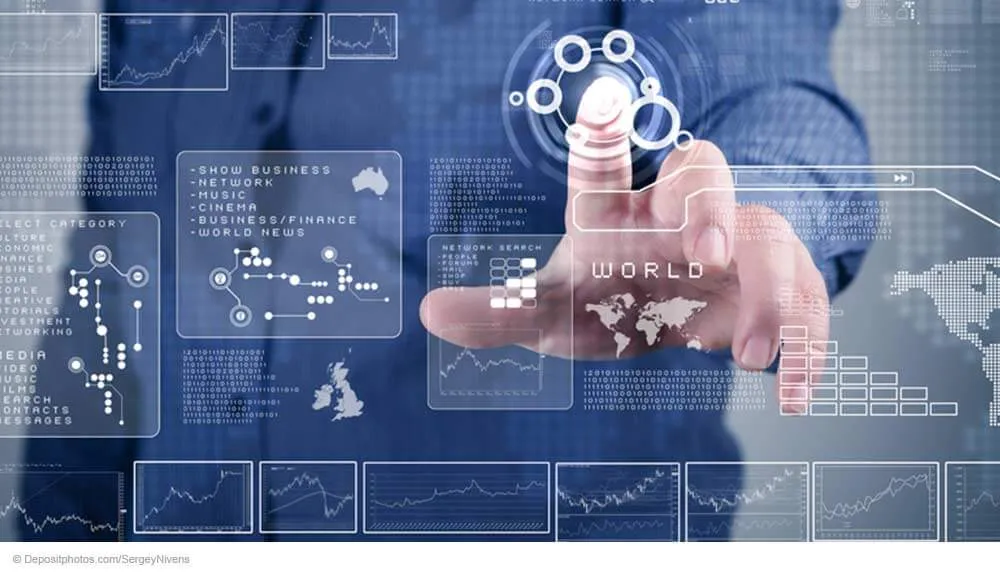
The installation of Docusnap is quickly done. If other users also need to access Docusnap later, save the installation file in the documentation directory of the file server. This makes sure that everybody will use the same source for installation. If the version you are using is not the most recent one, the system will check for the latest version once the installation is complete. Make sure to save the installer directly in the documentation folder. This way, it will be available even in the event of an emergency.
Then, start the installation program and work through the wizard. Once the installation is complete, you still need to set up the application using the Configuration wizard. As the target database, select the SQL Server you prepared in the previous project step. When performing the basic configuration, you can at the same time enable encryption for the password container and enable and configure the Docusnap Server for later scheduling of the inventory scan jobs. This way, the required features will be available later on in your project.
Setting up the Docusnap Server
If you would like to automate your inventory scans or the creation of reports and schedule these jobs, you need to set up the Docusnap Server. For other features, this product is not required. Please note that Docusnap is not a 3-tier installation, but a rich client installation. All Docusnap installations at your company connect directly to the database. This means that the Docusnap Server does not use application logic. If you prefer to just install Docusnap now and perform an initial inventory scan, you can skip this step for the moment.
If you want to use the Docusnap Server, make sure to assign the corresponding service to the desired account in the Windows Service Manager. Do not run this service with system permissions. For this purpose, you can use an account that has read permissions (using WMI) to all Windows systems. For detailed instructions, please refer to the Docusnap User Guide.
Managing access rights
In Docusnap, you can create various users and roles. These can be used to control the access rights so that not all members of staff have access to all information. Depending on the environment, this feature can be quite interesting. If you are the only person who is responsible for the IT or who will access the database, no measures are required.
Make sure that you do not lock yourself out when working with the user management feature. It might be a good idea to create a universal user with all rights when you set up user management. It is also possible to link user accounts from the Active Directory with Docusnap users. This will facilitate user management.



