The most important thing in brief:
- A network map is a graphical representation of all relevant IT components and their connections.
- If you want to create a network map, you should use automated tools such as Docusnap, which represent physical and logical topologies reliably and up to date.
- Creating a network map is mandatory in many industries — for example in accordance with BSI IT basic protection or ISO 27001.
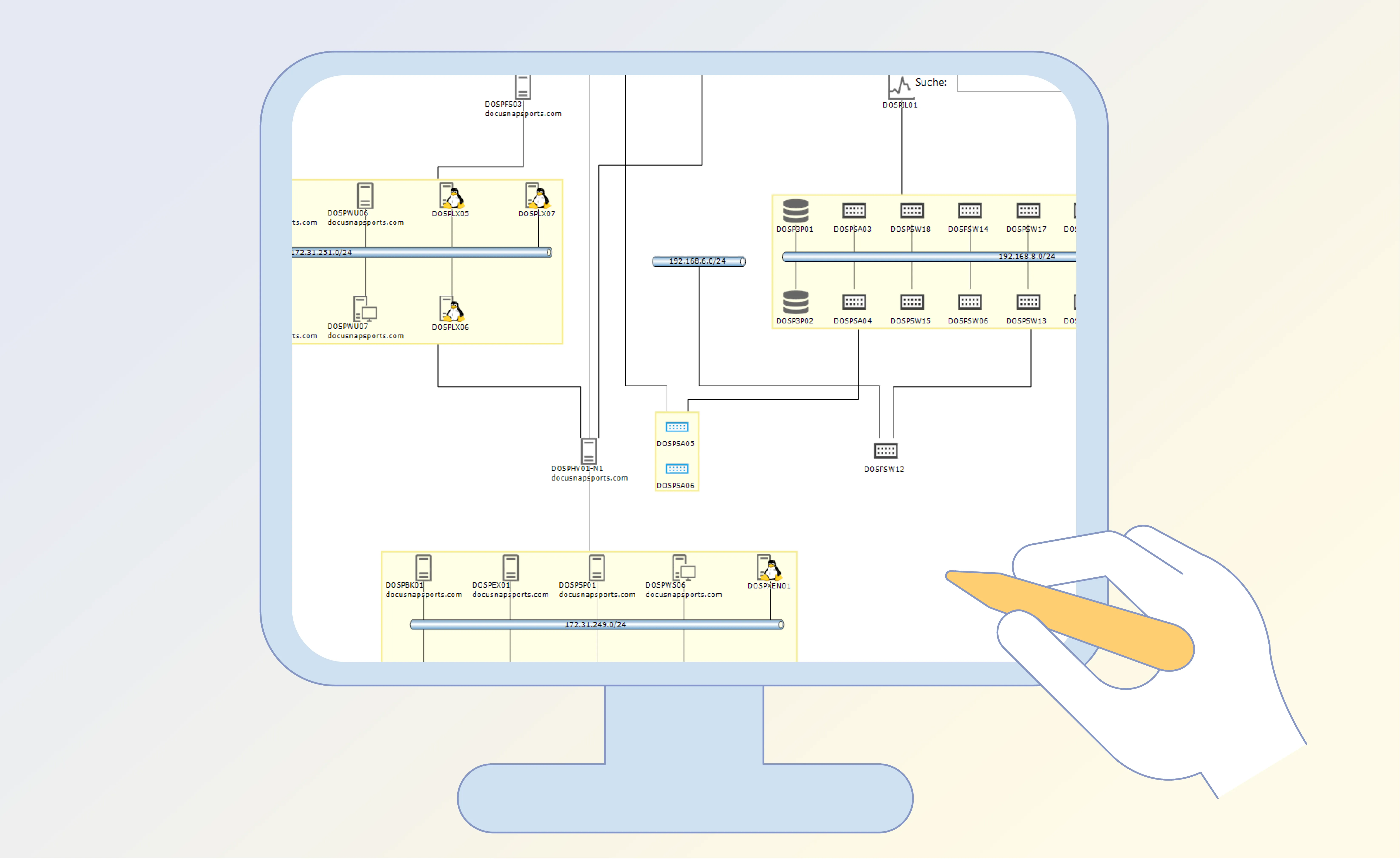
A medium-sized company with around 150 employees is suddenly faced with a critical problem: A central network segment is no longer available, the telephone system is down, emails are no longer being delivered. The IT department is frantically trying to find out which systems are affected and where the fault is. But no one knows exactly how the components are connected to each other. The network map? Outdated, incomplete, hand-drawn — and disappeared into some drawer.
This situation is not unique. Many companies lack an up-to-date and clear network map. This is exactly what is essential in order to be able to act quickly and specifically in an emergency.
What is a network map?
A network map (also Network diagram ) is a graphical representation of all relevant IT components of a network — from servers to switches, routers, firewalls to clients and printers. It shows how they are connected to each other and which communication channels exist. A good network map includes not only physical but also logical connections, VLANs, and IP structures.
What belongs in a network map?
A comprehensive network map should represent both the physical and logical structure of the IT environment. These include:
- Network components: Switches, Routers, Firewalls, Access Points, Modems, and Hubs
- Servers and virtual machines: With Roles, Operating Systems, and IP Configurations
- Workstations and devices: Includes laptops, desktops, and mobile devices
- Wiring and ports: Physical Connections, Patch Panels, and Distribution Cabinets
- IP address ranges and subnets: Logical Network Structure with Subnet Masks and Gateways
- VLANs: Virtual Networks and their Allocation
- Connections: Between locations, VPNs, and external access points
- Device status and availability: Optionally with monitoring information
- Comments and additional information: Responsibilities, maintenance windows, or location information
Depending on the target group and purpose, the level of detail may vary. For engineers, accurate IP mappings and ports are essential, while management usually prefers a simplified overview of the topology.
Why is it necessary to create a network map?
A current network map offers a variety of benefits for IT departments:
- Transparency: All components and connections are visible at a glance.
- Troubleshooting: In the event of faults, it is possible to quickly identify where the problem lies.
- Planning and expansion: New systems can be specifically integrated into the existing structure.
- Safety analyses: Vulnerabilities and points of attack are easier to identify.
- Documentation requirements: In many industries, IT documentation is even required by law (e.g. in accordance with BSI IT basic protection)
Create a network map and how?
1st inventory
The first step is to record all existing IT components. These include:
- Servers and virtual machines
- Switches, routers, firewalls
- Workstations and laptops
- WiFi access points
- Printers, Scanners, and Other Peripherals
In addition, IP addresses, MAC addresses, subnets and, if applicable, VLANs must be documented.
2. Defining the presentation
Network maps can be represented physically or logically:
- Physical Network maps Show real connections between devices.
- Logical network maps Show network areas, communication routes, VLANs, or routing.
3. Use of appropriate tools
Manually creating network maps with drawing programs such as Visio is time-consuming, error-prone and difficult to keep up to date. Automated tools such as Docusnap offer decisive advantages here.
What should you pay attention to when creating a network diagram?
When creating a network diagram, the following aspects are important:
- Timeliness: A network mis only as good as its latest version. Regular updates are mandator.
- Details: Depending on the purpose, the map should show different details. IP addresses and MAC addresses, for example, are relevant for troubleshooting; a clear topology is sufficient for the management level.
- Safety: Sensitive information should be protected or anonymized.
- Accessibility: The network map must be easily accessible to authorized persons.
Statutory and normative requirements
Complete and up-to-date IT documentation is absolutely necessary, particularly in regulated industries (e.g. finance, healthcare sector, CRITIS companies). The BSI IT Basic Protection explicitly requires network documentation to secure the infrastructure. Standards such as ISO/IEC 27001 also emphasize the need for structured IT documentation. A professionally prepared network map is therefore not only helpful, but often also a prerequisite for audits and certifications.
Create a network map with Docusnap
Docusnap is a professional software for IT documentation that was developed specifically for use in companies. Network and System Documentation is one of the core functions. Docusnap inventories your IT infrastructure fully automatically and agentless and generates up-to-date, detailed network maps from this.
Benefits of creating a network map with Docusnap:
- Automated capture: Docusnap scans your environment and automatically recognizes devices, connections, and communication channels.
- Graphical preparation: The collected data is visualized in clear maps, including VLANs and subnets.
- Regular update: Network maps can be automatically updated at regular intervals.
- Access control: Sensitive data can be protected through differentiated allocation of rights.
- Export and integration: Network maps can be exported into various formats or integrated into other documentation (e.g. IT handbook, IT basic protection modules).
Conclusion: Using Docusnap efficiently and securely to the latest network map
Creating a network map is much more than a “nice to have.” It is the foundation for transparency, efficiency and security in your IT. Instead of relying on outdated manual drawings, an automated solution such as Docusnap allows you to access current network diagrams at any time — without additional effort for the IT department.
Docusnap not only helps you create network maps, but also provides a holistic approach for all your IT documentation.



