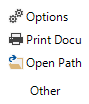Using this ribbon, you can create the required documentation. Documents you can create include, for example, Visio maps, Excel overviews or Word-based datasheets. Learn how to use the wizard for creating the documents by reading the Documentation chapter.
General
Layout (CI): Clicking this button opens a dialog where you can customize the design of reports, Visio maps, and IT concepts. These settings can be modified individually for each company. This particularly affects the design of the documents to be created and the company logo.
Click the Create Docu button to launch the wizard which contains the options for creating the various documents. Multiple documents can be created simultaneously using this wizard.
The Create Overview button in the ribbon can be used to create a document that references the previously created documents.
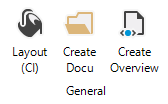
Maps
The following Visio map files can be created.
Different systems located in one domain can be combined into System Groups. Corresponding datasheets and network maps, as well as routing maps, can be created for these system groups.
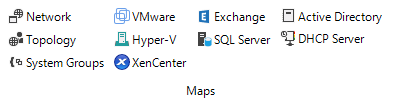
Documents
Use the buttons in the Documents group to create datasheets for all Systems and overviews. To generate Excel overviews of the Active Directory system, the Windows computers, and the software, click the Overviews button.
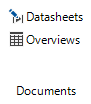
Other
Settings for the documentation path, fonts, and other default settings for the document creation can be made in the Options - Documentation dialog.
By clicking the Print Docu button, you can open the Print Documentation wizard.
Clicking the Open Path button takes you to the path where the created documents are saved. You can specify this from the Options - Documentation dialog.