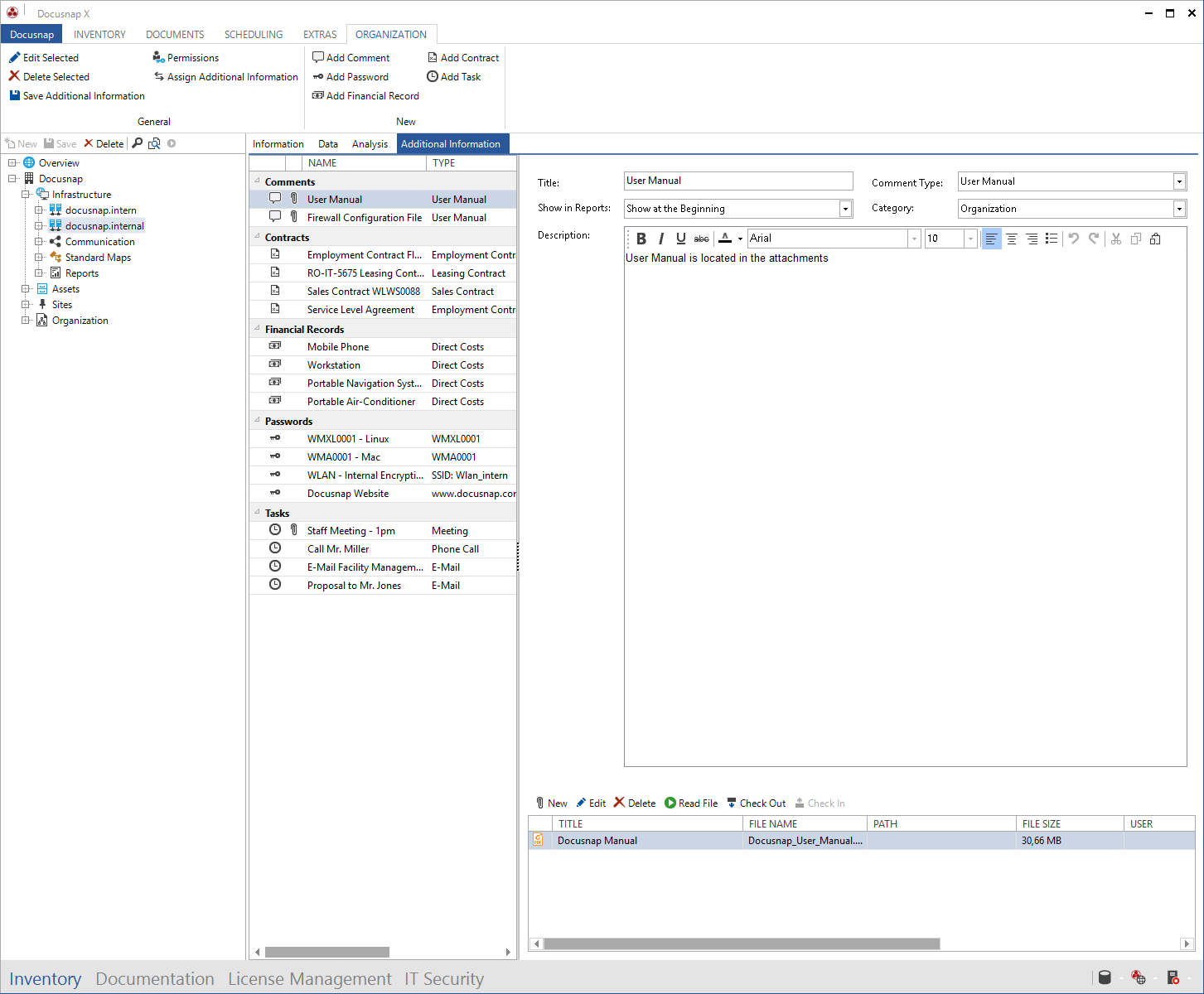Additional information allow you to add some extra information to individual objects in Docusnap. For example, the Passwords provide a comfortable way to manage credentials, and the Contracts lets you store and manage contractual agreements.
Since Docusnap X it is possible to link an additional information with more than one object.
The following additional information are available in in Docusnap:
Comments
Financial Records
Passwords
Contracts
Tasks
The additional information can be created, displayed and managed on an additional tab in the main window. For each of these additional information, you can store attachments, such as purchase contracts, SLAs and more.
Attachments
Create Additional Information
As soon as an object has been selected in the Data Explorer, for which additional information can be created, an overview is displayed on the right side and the Additional Information tab is displayed.
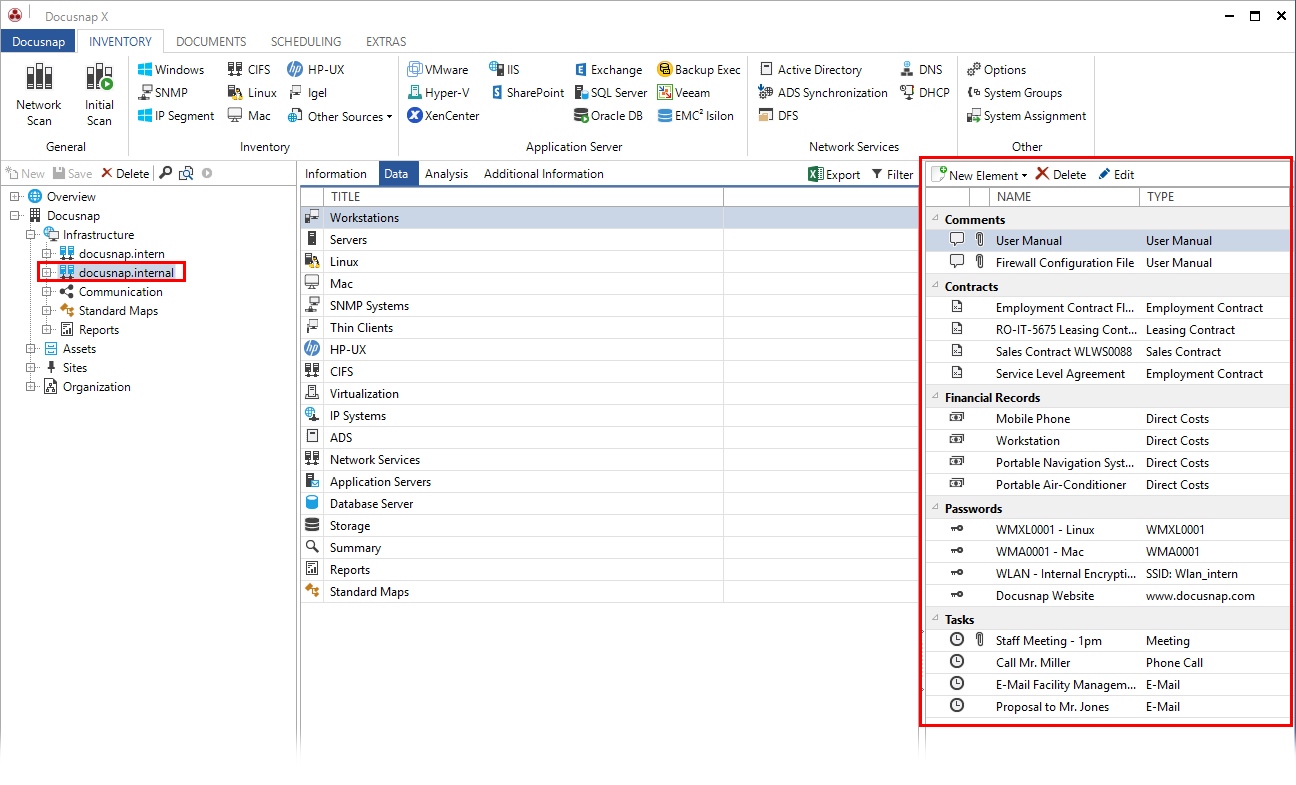
If you switch to the Additional Information tab then the Organization Ribbon is displayed. In the tab, all additional information of this object is displayed and can be edited. New entries can be created by clicking on the New Element button in the short overview or via the respective button on the Organization ribbon. This opens the dialog for creating the respective additional information. In this dialog, all relevant data for the additional information is specified and in the tree on the right side you select the object to which the additional information should be linked.
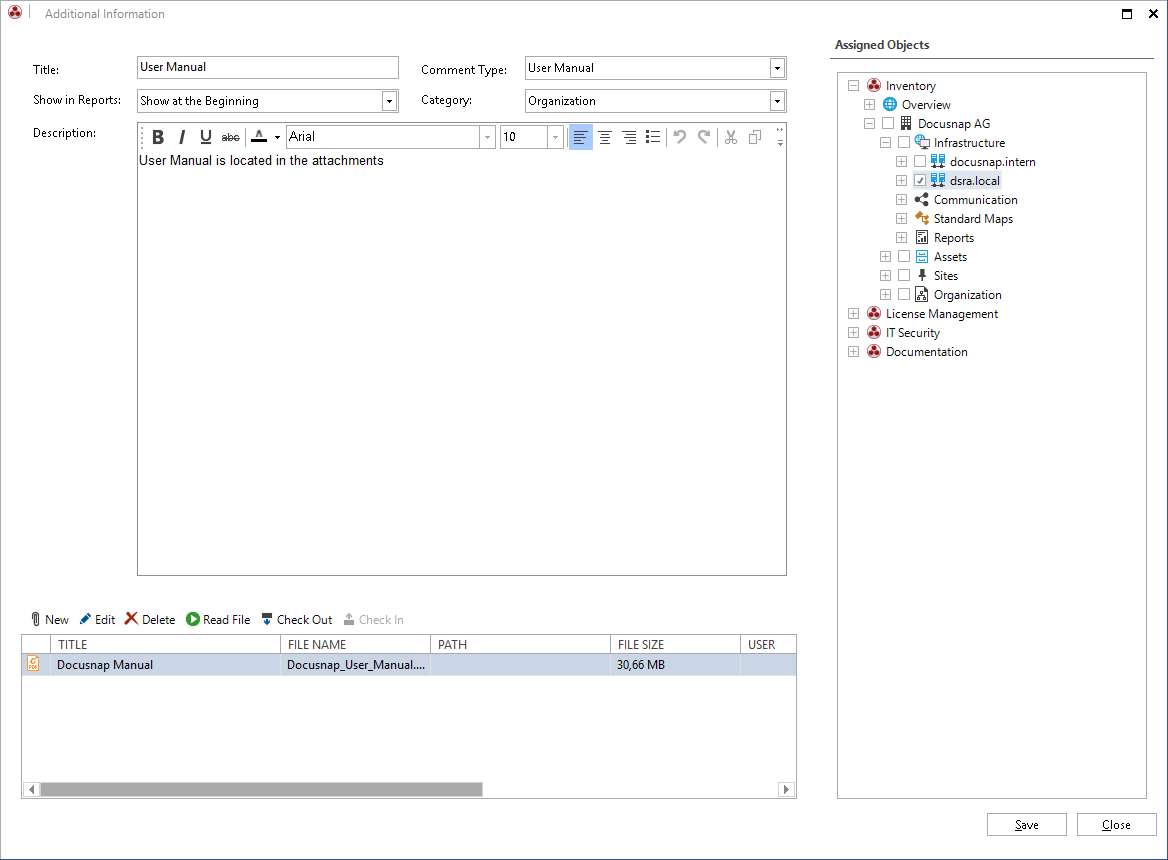
There are several possibilities for editing additional information. If an additional information is selected in the overview, it can be opened in a dialog by clicking on the Edit button and changes can be made. Alternatively, an data entry screen is displayed in the Additional Information tab for the selected additional information. Changes can be saved using the Save Additional Information button in the Organization ribbon. The selected additional information can also be opened in a dialog by clicking the Edit Selected button. In addition to the content of the additional information, the dialog can also be used to change the object to which the additional information is linked.