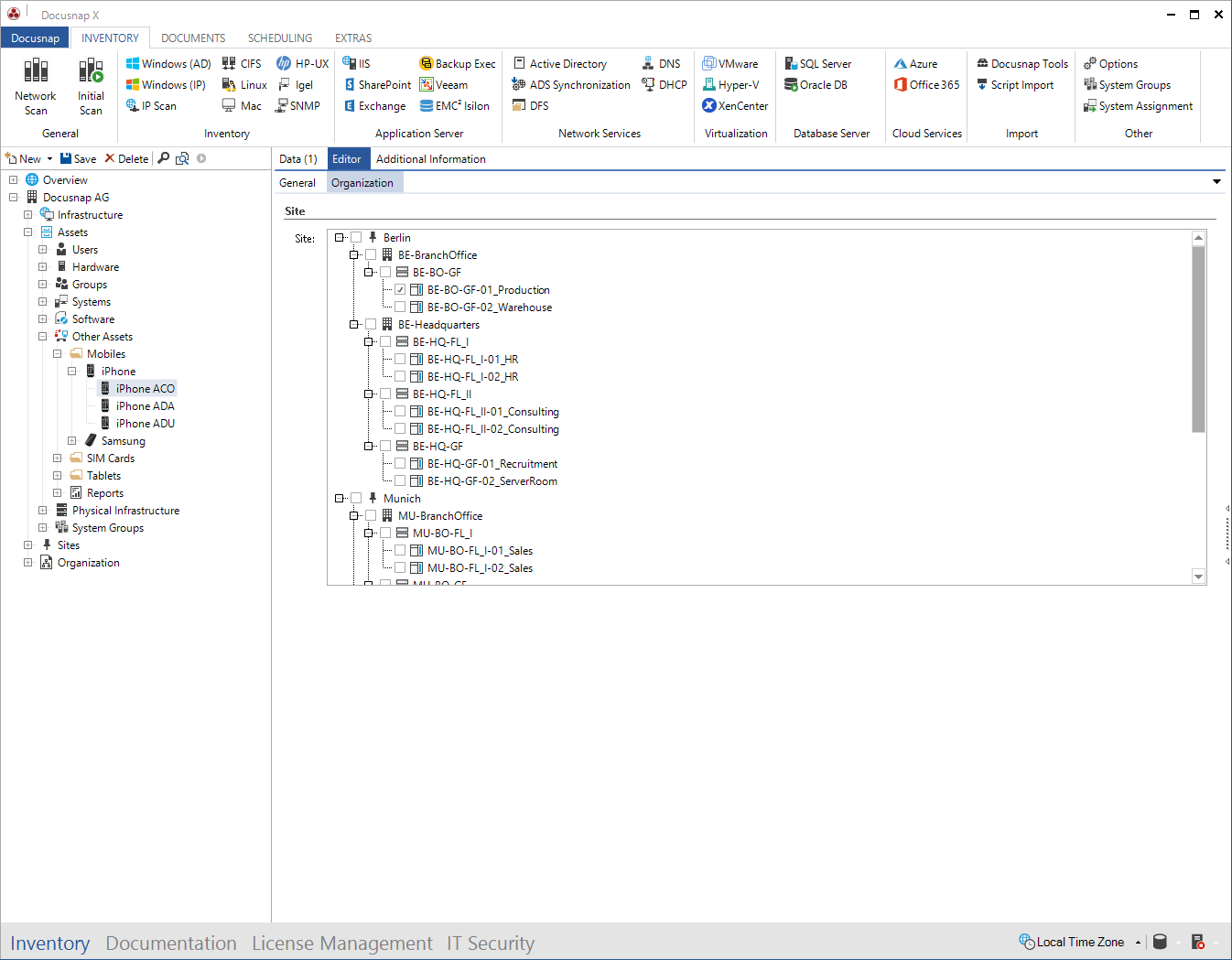There are several different possibilities for assigning the systems. Each system can be assigned to only one site.
Assignment at Systems
In the data entry screen of each system there is the group Sites. In this group the hierarchy of all existing sites of the respective company is displayed and the desired site can be selected.
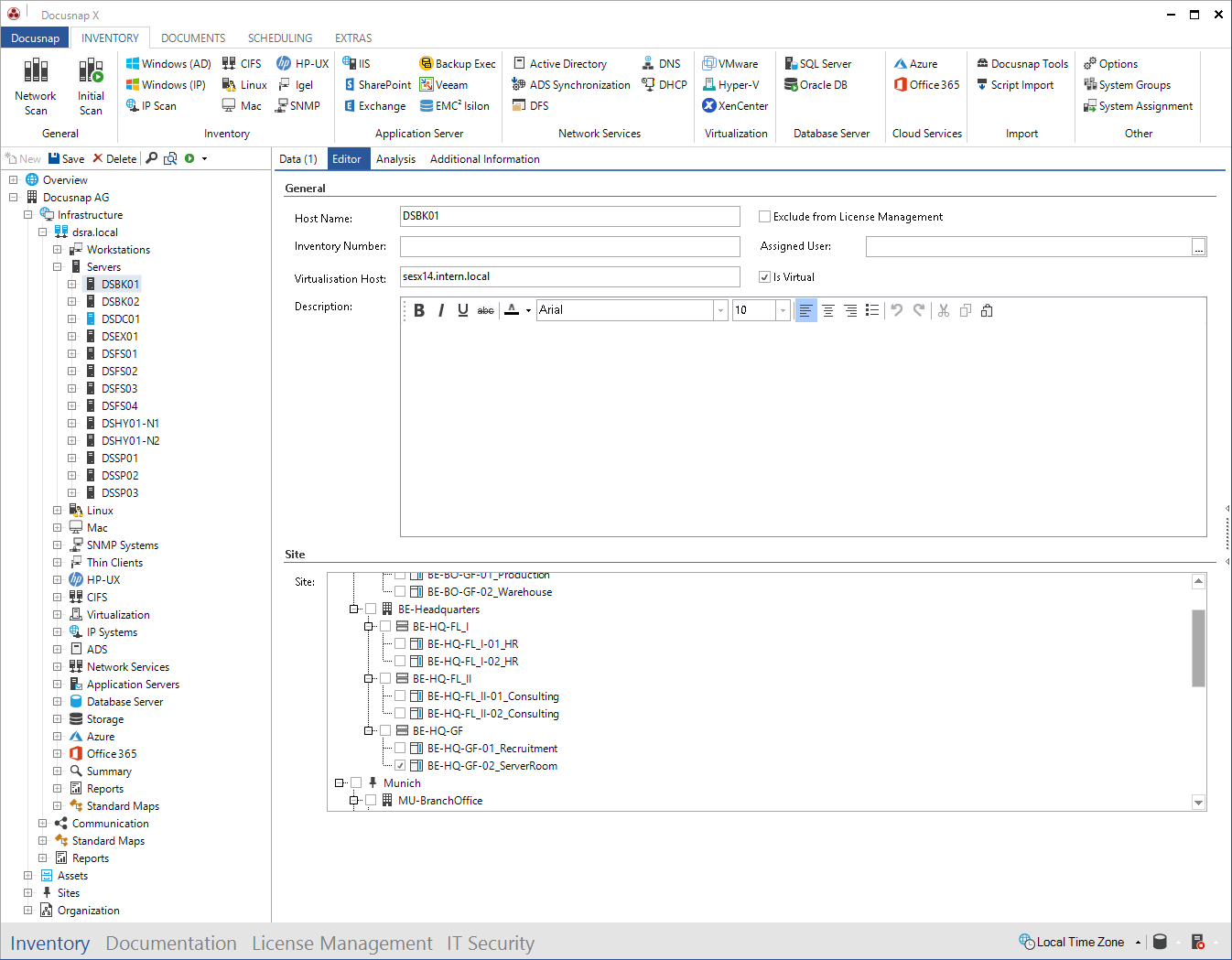
Dialog System Assignment
Clicking on the System Assignment button in the ribbon Inventory opens the dialog for assigning the systems to sites. By selecting a site, all systems that have been assigned to this site or have not yet been assigned are displayed. Additional assignments can be made here or existing assignments can be deleted.
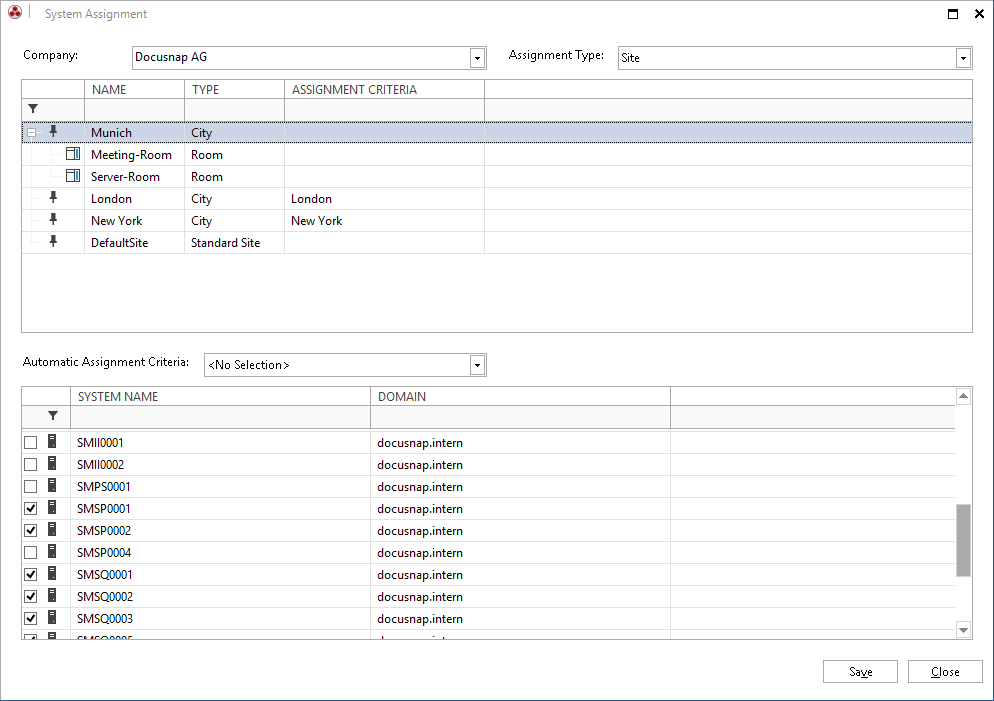
Assignment Criteria
With Assignment Criteria, conditions can be defined that assign systems to their respective sites during inventory. The criteria are created in Docusnap Management. See the configuration manual for more information. The Assignment Criteria are assigned to the sites in the System Assignment dialog. This allows the desired sites to be entered during the inventory process.
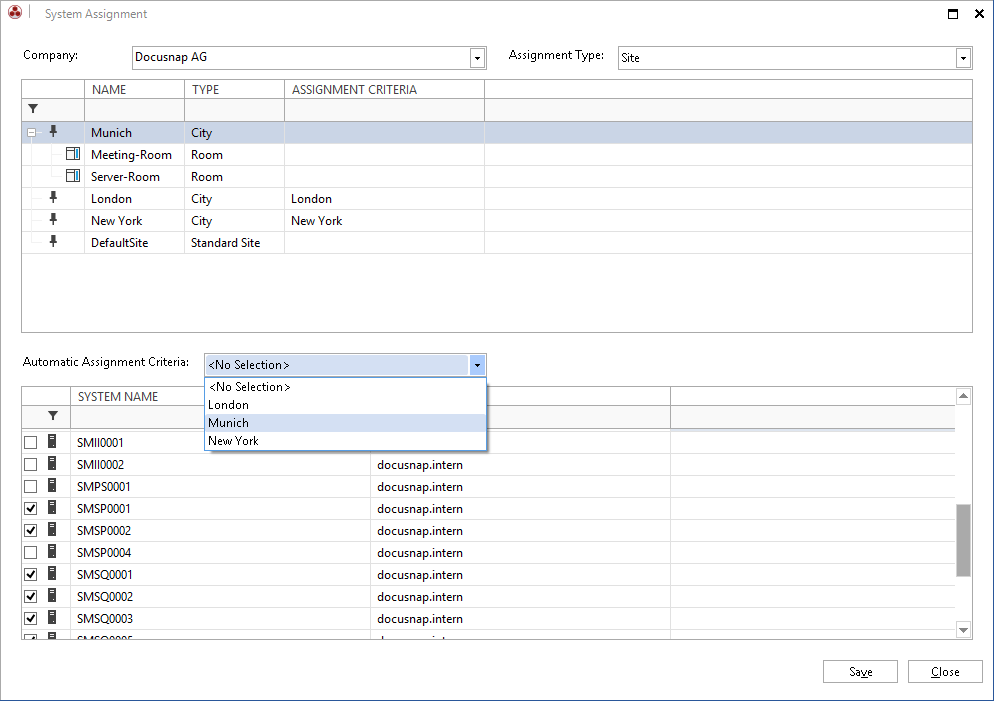
Assignment to Discovery Service
When a new Discovery Service is created, for this discovery service can be defined to assign all systems to the selected site. This does not work for the Discovery service for the client or the server, as these DDS systems can inventory for all companies. However, assignment criteria can be used for the client and server DDS.
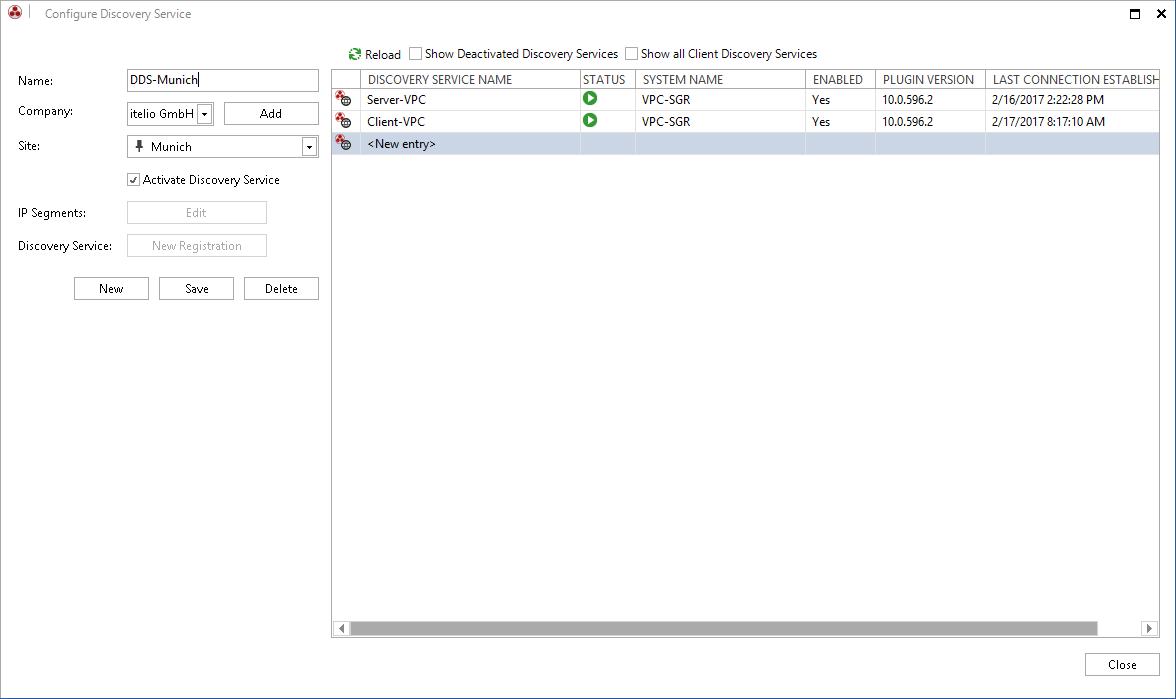
Assignment of IT Assets
There is also the ability to assign IT assets to sites. For each IT asset, the additional Organization tab is displayed. If user-defined IT asset classes are created, the additional tab is created automatically. In this tab the created IT assets can be assigned to a site.