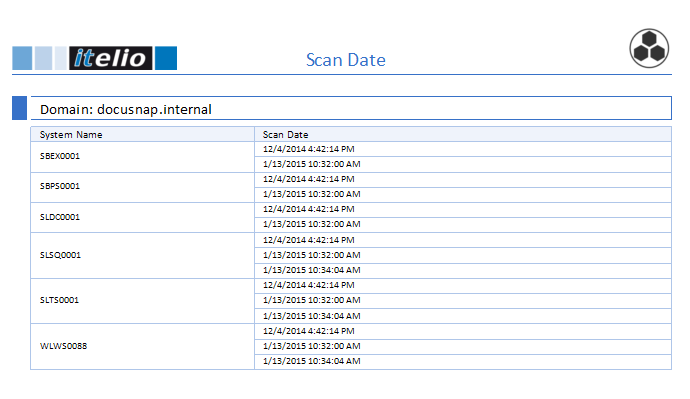To show the contents of a table and its child table in a single row, you can use a sub-report.
In this example, the dates of all inventory scans performed on this computer are shown. The data is found in the tHosts and tDocu tables.
First, create a header band with the System Name and Scan Date headings. Then, add a data band using the tHosts table as the data source and add a text box containing the HostName.
Next, create a sub-report. To create the sub-report, use the icon from the Toolbox.
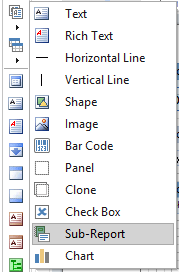
Docusnap automatically adds an additional page where you can define the sub-report.
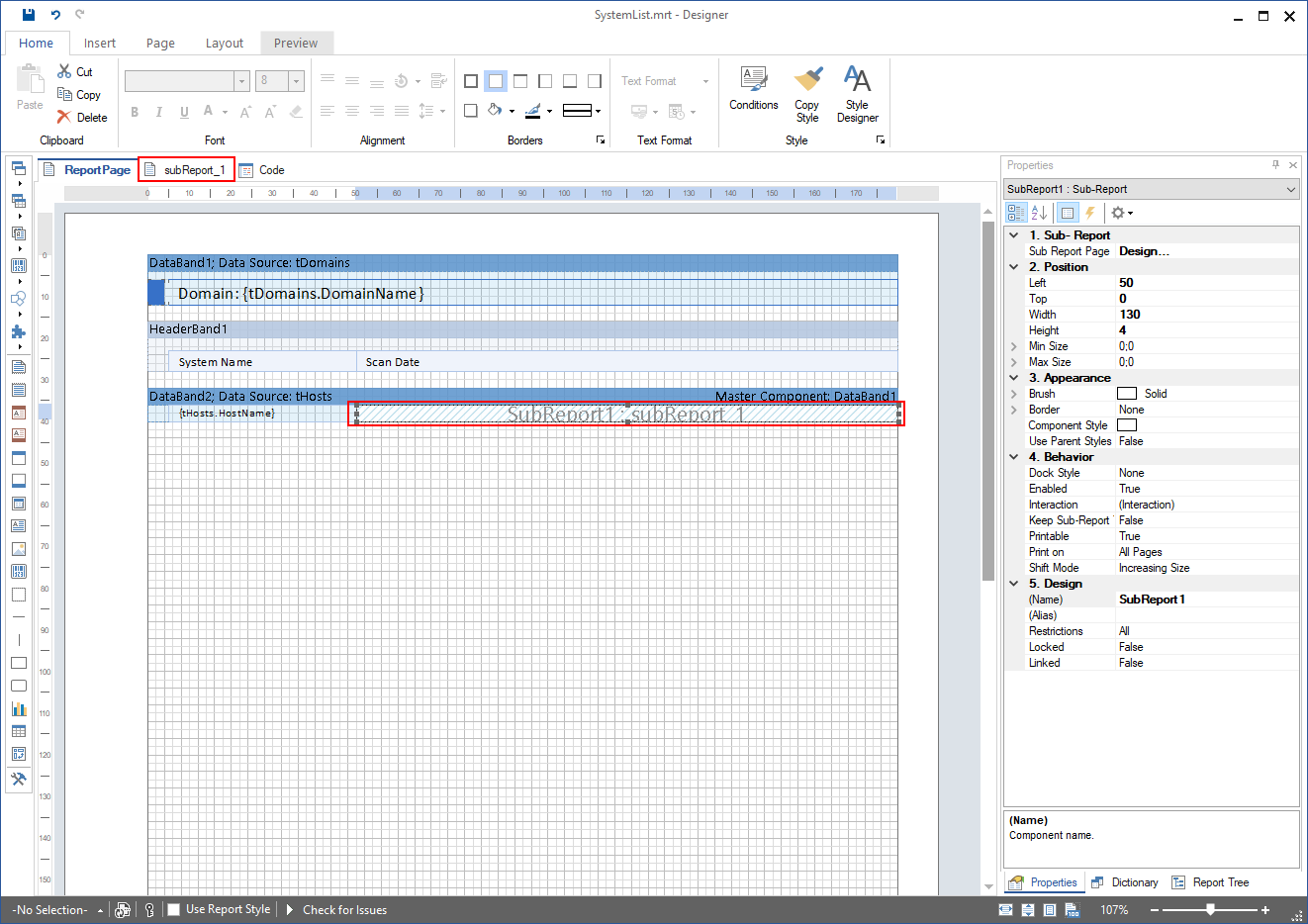
Create a data band, in this example the data band with the tDocu data source, on the sub-report page. Add the text boxes for the data of this child data band here. In this example, add a text box for the Scan Date from the tDocu table.
|
When generating a report, Docusnap creates all defined pages with a cover page, a footer and a header. However, since the sub-report only involves a "page" that will be output as part of another table, neither a cover page nor a header or footer should be shown for it. For this reason, enter the word SubReport in the Tag property of the Interaction group on the Properties tab of the sub-report. This ensures that these "pages" will neither be given a cover page nor a header or a footer. |

As the master component of the data band, you can use the data band where the sub-report will be inserted. Create the connection to the master component using a relation or a parameter. After the tHosts and tDocu tables have been connected to the database, the report can be executed.