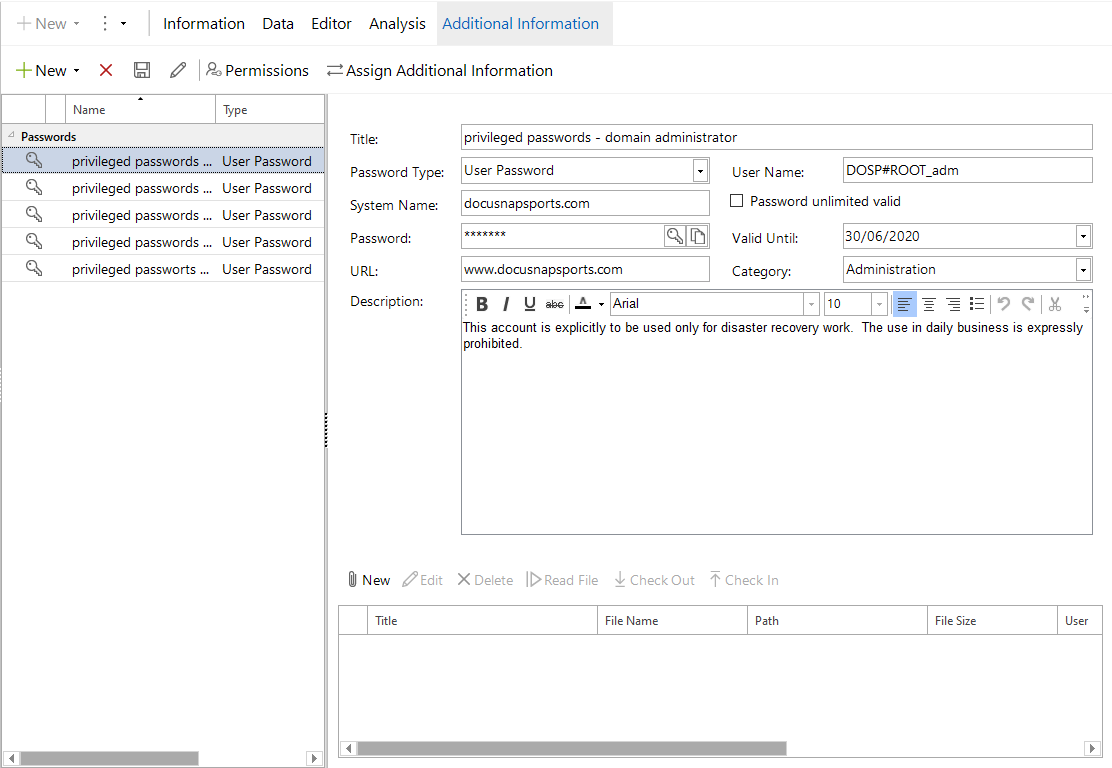Passwords can be simply and quickly organized, saved and retrieved using the Passwords extension type. Passwords associated with an object in Docusnap will be encrypted and are thus safely stored in the database.
|
The Passwords tab will only be displayed if you created an encryption file for the selected database. The passwords will be stored in encrypted format in the database and can only be read by users who use the same encryption file. If you did not create an encryption file or fail to select it when switching to another database, the Password feature is not accessible. The encryption file can be created during the Startup Wizard procedure or from the Options dialog. |
You can add a new password for the selected object by clicking the New button. The Title, Password and Password Type fields are mandatory. The remaining fields are optional. To add the new password to the list, click the Save button. To edit a saved password, you select it from the list. Its content will be displayed in the data entry screen.
Click the  icon in the Password field to displays the password as plain text. Clicking the icon again will replace the passwords by asterisks again. Using the
icon in the Password field to displays the password as plain text. Clicking the icon again will replace the passwords by asterisks again. Using the  icon, you can copy the password to the clipboard. If Password Logging is enabled, Docusnap will keep a log of all users who copied or displayed the password.
icon, you can copy the password to the clipboard. If Password Logging is enabled, Docusnap will keep a log of all users who copied or displayed the password.