
During the execution of the inventory the wizard is closed. Thus, Docusnap can continue to be used while the inventory is being performed in the background. By clicking on the button  in the title bar, the inventory status can be opened. This dialog displays the progress of the inventory. By clicking on the Cancel button, the inventory can be aborted. Clicking on the Minimize button closes the dialog again.
in the title bar, the inventory status can be opened. This dialog displays the progress of the inventory. By clicking on the Cancel button, the inventory can be aborted. Clicking on the Minimize button closes the dialog again.
The Status column displays the current status of the inventory. The Information column contains, for example, information about why an inventory failed.
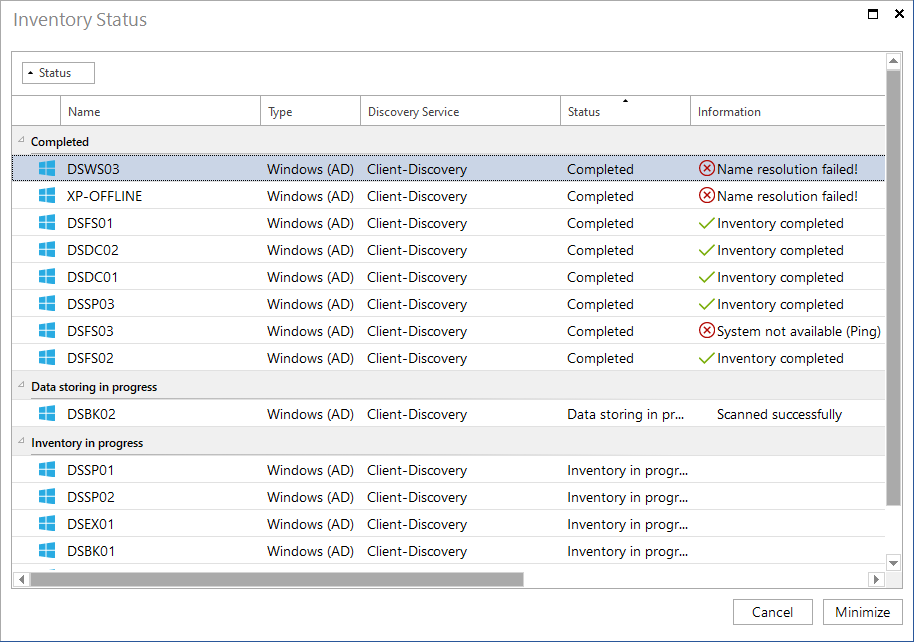
All entries are grouped by status. If desired, additional columns can also be added to the grouping using drag & drop.
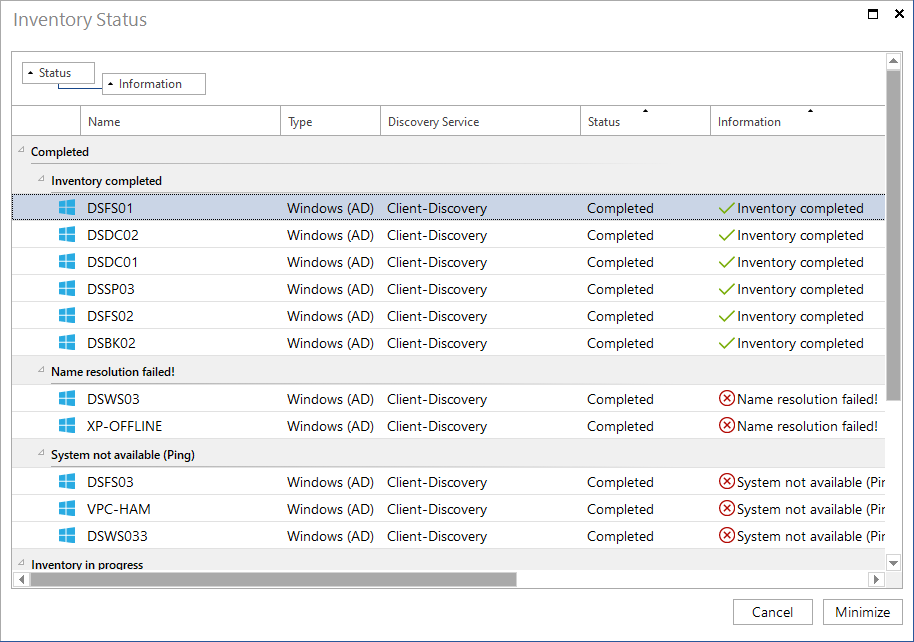
|
Clicking on the |

