
To start the wizard for inventorying your Exchange servers, click the Network Scan or Exchange Server button. After you have selected a company and a domain and entered your credentials (see: Basic Steps) the Exchange Server step will display.
For inventorying Exchange servers, you can select what information should be retrieved as well by using the Advanced button. In the Maximum Number of Threads field you can specify how many parallel threads are started simultaneously on the Exchange servers. In most cases, the default setting of four threads is recommended. If the inventory process slows down the Exchange server, the number of threads can be decreased.
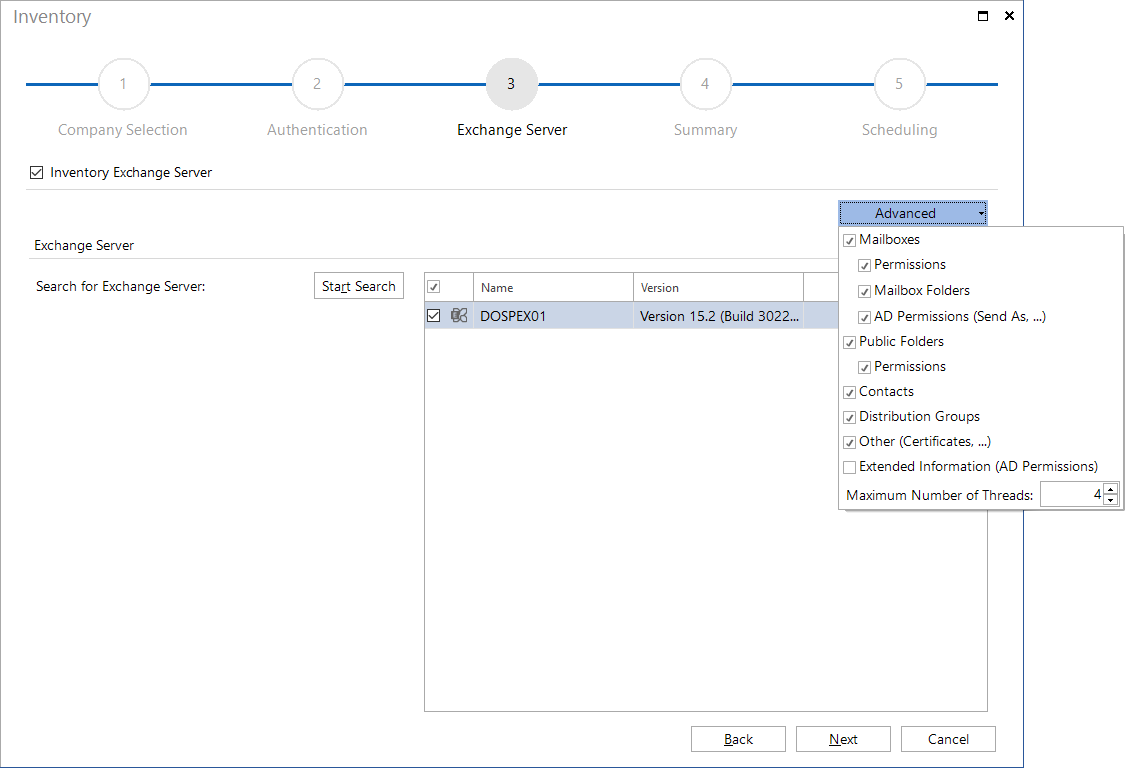
Click the Start Search button to let Docusnap search the Active Directory for registered Exchange servers. These will be displayed in the list. Then, you can select the Exchange servers whose mailboxes, public folders, and permissions you want to inventory. If you do not carry out this search, but immediately click Next, all existing Exchange Servers will be included in the inventory.
|
Scanning Exchange servers can cause problems when subdomains are to be inventoried. Exchange services are always registered in the root domain, even if the Exchange Server installation is physically located in a subdomain. To be able to collect the desired information in such a situation, you will need the appropriate permissions for the root domain. |

